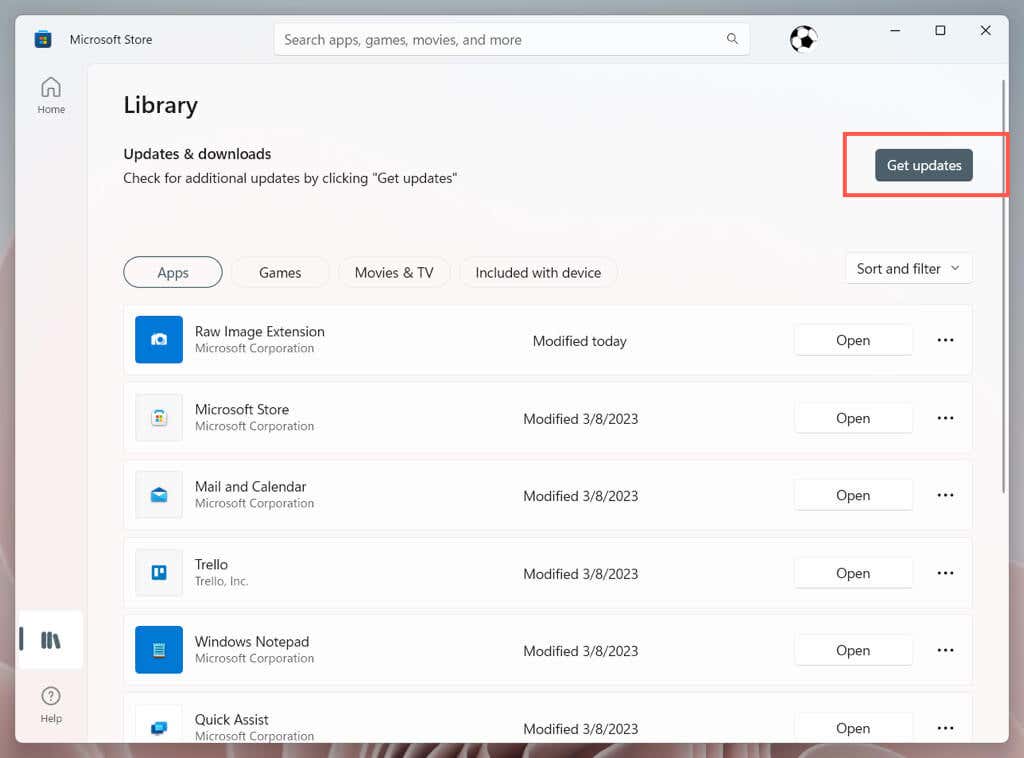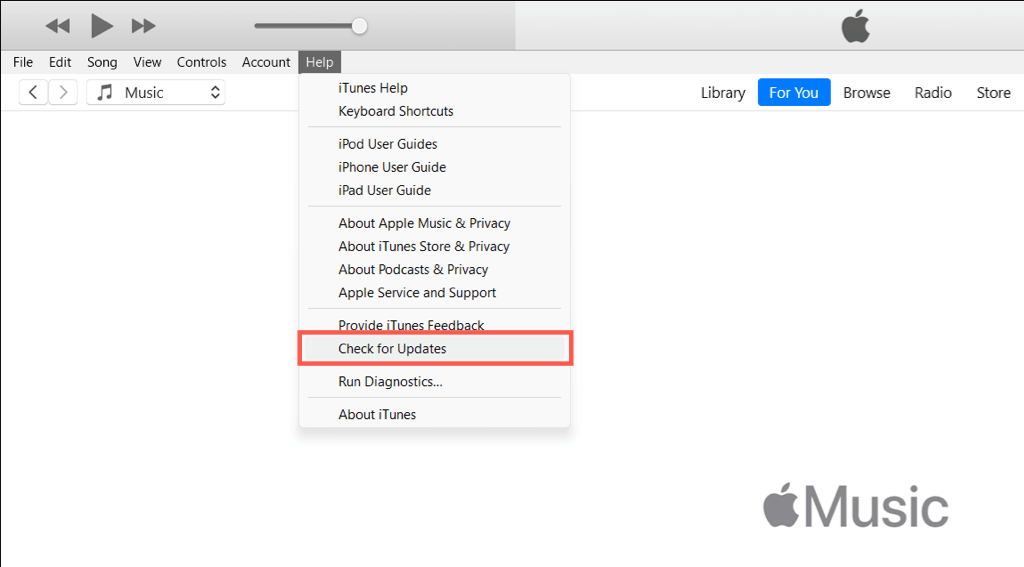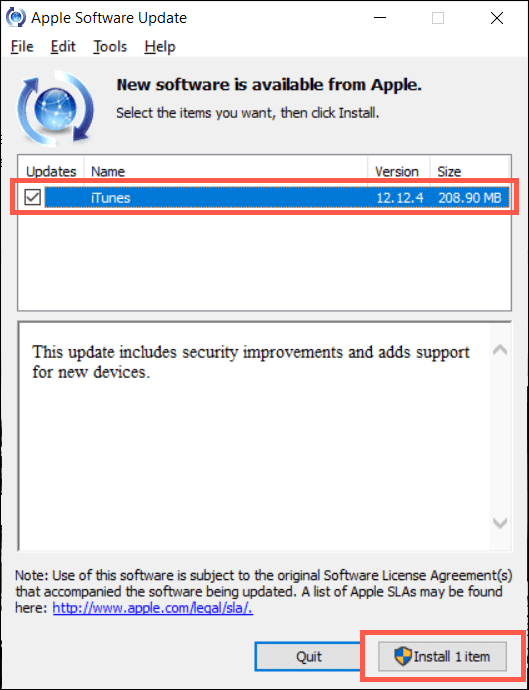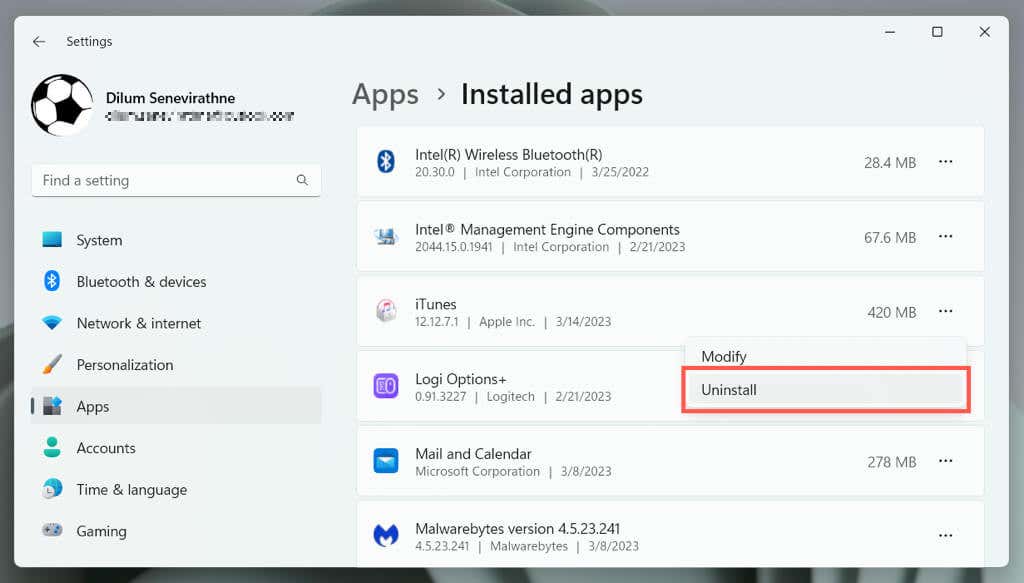Update the Microsoft Store Version of iTunes
If you downloaded iTunes through the Microsoft Store, Windows should automatically update iTunes whenever Apple pushes out a new version. However, if automatic Microsoft Store updates are disabled on your computer or you want to be sure that iTunes is up-to-date:
Update the Standard Version of iTunes
If you downloaded iTunes from the Apple website, you have two ways to update the application—using built-in functionality or the external Apple Software Update utility.
Update via Built-in iTunes Updater
Update via Apple Software Update
Uninstall and Reinstall iTunes on Windows
If you’re troubleshooting your iTunes installation and can’t get it to update using the above methods, try uninstalling the program. Then, download and install its latest version.
Note: Uninstalling iTunes won’t delete iOS device backups, the music library, or playlists. However, as a precautionary measure, we recommend creating a copy of your music (you can find your iTunes library within the Music folder of your Windows account) to an alternative location before you go ahead.
Always Use the Latest Version of iTunes
Updating the iTunes app on your Windows computer gives you access to the latest features, bug fixes, and security enhancements. All of that translates to better Apple device management and music, podcasts, and TV show playback. While automatic updates are helpful, we still recommend you check for updates regularly to ensure you have the most up-to-date version of iTunes.